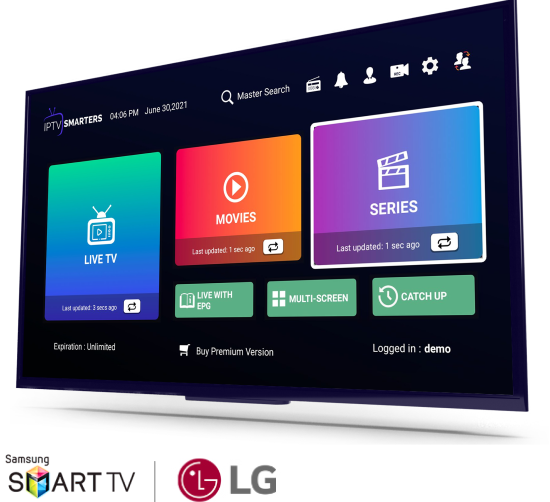
If you’re eager to watch IPTV on Smart TVs, you’ve come to the right place. IPTV (Internet Protocol Television) offers a modern way to stream your favorite channels and content directly to your Smart TV. This guide will help you understand the benefits and walk you through the setup process to enhance your viewing experience.
What is IPTV?
IPTV stands for Internet Protocol Television, which delivers television content over the internet rather than through traditional terrestrial, satellite, or cable formats. Consequently, this technology allows you to stream live TV, on-demand content, and even record shows.
Benefits of Watching IPTV on Smart TVs
- High-Quality Streams: You can enjoy HD and 4K content directly on your TV.
- Wide Range of Channels: Additionally, access a vast array of channels and on-demand options.
- User-Friendly Interface: Moreover, navigate through IPTV content with ease on your Smart TV’s interface.
How to Set Up IPTV on Your Smart TV
1. Check Smart TV Compatibility
Before you begin, ensure your Smart TV is compatible with IPTV apps. Most modern Smart TVs from brands like Samsung, LG, Sony, and Android TVs support IPTV apps. Therefore, verifying compatibility is a crucial first step.
2. Install an IPTV App
Depending on your Smart TV’s operating system, follow these steps:
For Android TVs:
- First, navigate to the Google Play Store on your TV.
- Search for an IPTV app such as IPTV Smarters, Perfect Player, or GSE Smart IPTV.
- Then, select the app and click Install.
For Samsung Smart TVs:
- Begin by opening the Samsung Smart Hub.
- Next, go to the Apps section.
- Look for an IPTV app like Smart IPTV or SS IPTV.
- After that, download and install the app.
For LG Smart TVs:
- Press the Home button on your remote.
- Then, access the LG Content Store.
- Search for IPTV apps such as Net IPTV or Simple IPTV.
- Finally, install the app.
3. Configure the IPTV App
After installing the IPTV app:
- Open the app and access the Settings or Configuration section.
- Enter your IPTV provider’s M3U playlist URL or EPG URL.
- Subsequently, save the settings and allow the app to load your IPTV channels.
4. Start Watching IPTV
With the app configured, you can start browsing through available channels and streaming content. Most IPTV apps offer a user-friendly interface that enables you to switch between channels, access on-demand content, and set up recordings.
Troubleshooting Common Issues
- No Channels Displayed: In this case, double-check the M3U URL you’ve entered and ensure your IPTV subscription is active.
- Buffering Issues: If you experience buffering, verify your internet connection and consider adjusting the streaming quality in the app’s settings.
- App Not Available: Finally, confirm your Smart TV’s firmware is updated and try searching for alternative IPTV apps if needed.
Conclusion
Setting up IPTV on your Smart TV is a straightforward process that significantly enhances your viewing experience with a wealth of content options. By following these steps, you’ll be able to enjoy live TV, movies, and shows with ease. Whether you’re using an Android TV, Samsung, or LG Smart TV, the flexibility of IPTV allows you to customize your entertainment to suit your preferences.
